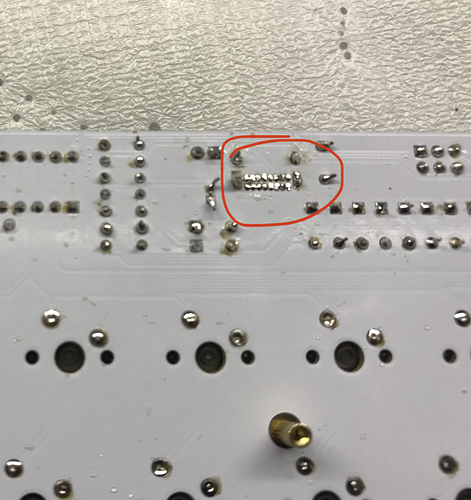How do you guys go about detecting shorts in your PCB? I recently did a through-hole component build and it’s definitely shorting: my PC says “USB device drawing too much power” and disconnects it. I’d really like to actually be able to use this board. Thanks!
Did you just install the switches or all the components? If you soldered the USB connector by hand I’d check that first because those can be tricky. If you’ve got access to the schematic that would make it a lot easier, because you can know what is connected to the power rails. Usually the first thing would be to do a really good visual check, preferably with a microscope to see if you can see any pins shorted. The next thing to do is pretty much just start removing stuff until it goes away.
I installed all components and the switches. I’ll give the USB connector another look: what should I specifically be looking for? I threw together a few pictures. Mind my point solder joints here and there, I don’t have a wick and regret it. https://imgur.com/a/EbrdHSI
You’re looking for two pads/pins that are bridges and shouldn’t be. Looking at your pictures it’s probably where I circled below.
I second @dwarflemur’s diagnoses. Also it looks like some of your switches are not pushed in all the way (you want the stem well to be slightly protruding from the back side of the PCB, if they are 5 pin switches you really have to push them in hard to get them seated properly), I seen a few joints it looked like you missed, & a lot of those solder joints look like cold joints. I would first fix up the USB connector as that does look like where the problem you posted lies. Next I would install the caps to see how they line up, with some switches not pushed all the way into place some switches may be sitting higher than others (if that’s the case you’ll have to desolder the offending switches, push them all the way into place, then resolder them). Finally I would go over the whole board & touch up any joints that look cold (the dull ones, a proper solder joint will shine) or have too much solder on them.
As for fixing the USB connectors solder joints, drag soldering them would be your best bet. Get some flux & drown all those pins in it, then just drag a hot iron across the joints. The flux will keep the solder from bridging between pins & if you can change tips on your iron a decently wide chisel tip is what works best for drag soldering. Anyways sorry for the wall of the text & I hope this info helps you out some. GL with fixing your board!
Most of my problem comes from the fact I don’t own flux. Is there something you can use as a substitute?
Nope. Just get this:
Unfortunately, no nothing that I can think of will work as a substitute. If you can’t get flux made for working with electronics anywhere local, you can run to your local hardware store & get some flux like this to use. It’ll work for doing that drag soldering, but there is one big caveat with using flux made for soldering copper pipe. There is a possibility that type of flux could have an ingredient that makes it conductive, so while you can use it & it will work to keep joints from bridging. You need to thoroughly clean all the flux residue off the PCB with IPA after you are finished or risk having another short.
After recently soldering one of those connectors myself, you don’t need extra flux just what’s already in your (presumably) flux core solder. For those pins start adding fresh solder to each one a little bit at a time then dragging your iron outward from them to the bare board to help pull excess solder from them. Once you’ve got most of the solder gone if there’s any that are bridging together a trick is again add fresh solder to get some flux going them, then drag your iron tip inbetween the pair of pins. Your goal is to heat both pins at once while also physically pulling the bridging solder out from between them.
Thanks everyone for your help! I actually ended up getting it to finally boot and I’m super stoked, Thanks again!